Adding products
There are 3 ways of adding products - manually, uploading Exel file and Application Program Interface (API).
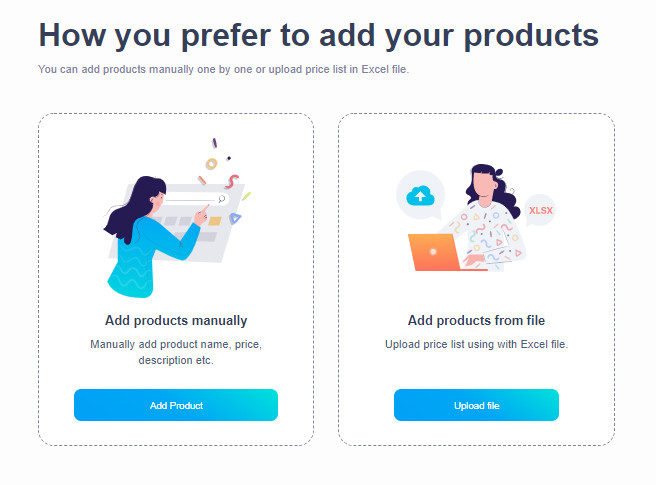
Adding manually
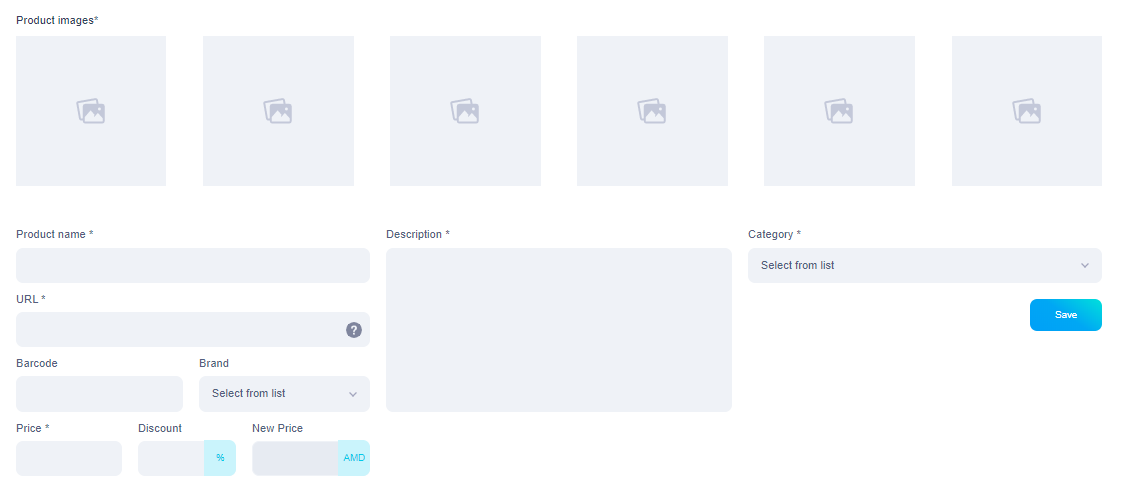
Add product pictures
• Write the product name
• Write a link to the product page
• Write the barcode of the product, if available
• Specify the product brand if available
• Specify the value of the product. In case of sale, specify the percentage of sale
• Write a product description
• Select a product category
• Click the Save button
Uploading Exel file
At first you can download an example of a file:

ID
In this box, add a different number for each item, a sequence. You can change the product later with ID.
Name
Enter the product name
URL
Write the link to the product page
Product Price
Specify the value of the product
Barcode
From the product categories list, select the product category number and add it
Image
Add a link to the product picture (provided by the developer). IF the link can’t e provided you can skip the field and add pictures manually after uploading the file.
Click the Choose file button and upload the list.
Click the Upload button.
Application Program Interface (API)
In order to add products in this way, you need to contact the Service Center for the developers to agree on coordinating the API settings.
Dashboard
You can get information about site activity through the dashboard

